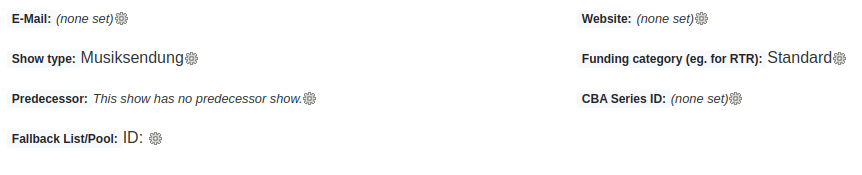-
David Trattnig authoredDavid Trattnig authored
Aura Engine Features
This page gives a more detailed overview of the Aura Engine features and how to configure them.
Multi-channel Input (Filesystem, Stream, Analog)
It's possible to schedules playlists with music or pre-recorded show stored on the filessystem, via external streams or live from an analog input in the studio. All types of sources can be mixed in a single playlist.
Note: Any live sources or streams not specifing a length property, are automatically expanded to the left duration of the timeslot.
The switching between types of audio source is handled automatically. To learn more check out the Scheduling section.
Multi-channel output
Analog line-out
In most scenarios it might be sufficient to broadcast via only one analog stereo output. If needed you can configure up to five stereo pairs.
Stream to Icecast
Engine allows to stream to multiple Icecast Servers simultaniousely. It is also sending meta information to the streaming server, using the Icy protocol.
To configure your Icecast connectivity check-out the [stream] section in your configuration.
Scheduling
Engine provide a scheduling functionality by polling external API endpoints frequently.
Scheduling is split into multiple phase. Below you see a timline with one timeslot planned at a certain point in time and the involved phase before:
================= [ Scheduling Window ] ============ [ Timeslot Play-out ] ====
== (FILESYSTEM A) ========================== [ Preload ] [ Play 4 ] ====================================
== (STREAM A) ========================================== [ Preload ] [ Play 1 ] ==========================
== (LIVE 1) ====================================================== [ Preload ] [ Play 1 ] ================
== (FILESYSTEM B) ========================================================== [ Preload ] [ Play 4 ] ====-
Scheduling Window: Within the scheduling window any commands for controlling the mixer of the soundsystem are prepared and queued.
Until the start of the window, timeslot can be added or removed via external API Endpoints (e.g. using Steering or Dashboard). Until here any changes on the timeslot itself will be reflected in the actual play-out. This only affects the start and end time of the "timeslot" itself. It does not involve related playlists and their entries. Those can still be modified after the scheduling window has started.
The start and the end of the window is defined by the start of the timeslot minus a configured amount of seconds (see
scheduling_window_startandscheduling_window_endinengine.ini).During the scheduling window, the external API Endpoints are pulled continiously, to check for updated timeslots and related playlists. Also, any changes to playlists and its entries are respected within that window (see
fetching_frequencyinengine.ini).Important: It's vital that the the scheduling window is wider than the fetching frequency. Otherwise one fetch might never hit a scheduling window, hence not being able to schedule stuff.
-
Queuing and Pre-Loading: Before any playlist entries of the timeslot can be turned into sound, they need to be queued and pre-loaded. Ideally the pre-loading happens somewhat before the scheduled play-out time to avoid any delays in timing. Set the maximum time reserved for pre-loading in your configuration (compare
preload_offsetinengine.ini).Important: The offset should not exceed the time between the end of the scheduling-window and the start of the actual timeslot playout.
-
Play-out: Finally the actual play-out is happening. The faders of the virtual mixers are pushed all the way up, as soon it's "time to play" for one of the pre-loaded entries. Transitions between playlist entries with different types of sources (file, stream and analog inputs) are performed automatically. At the end of each timeslot the channel is faded-out, no matter if the total length of the playlist entries would require a longer timeslot.
If for some reason the playout is corrupted, stopped or too silent to make any sense, then this triggers a fallback using the silence detector (see chapter below).
Fallback Handling
Engine is able to react to common community radio scenarios, like the upload of some pre-recorded show has been forgotten, or some live show is actually not taking place. Usually in such cases the broadcast might end up with some timeslot filled with silence. To avoid this, Engine provides multiple levels of fallback handling.
The available fallbacks are evaluated in following order:
-
Schedule Fallback: If the show fallback is not assigned, a configured fallback playlist for the related timeslot is used. This playlist is aired in normal order. It's important to note, in case that playlists containing anything different than file entries, are ignored (i.e. live or stream content).
-
Show Fallback: If the timeslot for some show has no playlist assigned, the playlist assigned as a show fallback is used instead. In the dashboard this can be done as seen in the screenshot below.
This playlist is aired in normal order. It's important to note, in case that playlists containing anything different than file entries, are ignored (i.e. live or stream content).
-
Station Fallback: If everything goes wrong, meaning all the previous fallback playlists are not assigned or are invalid, the station fallback will be triggered. This fallback type is specified by either some M3U Playlist or an Audio Folder. Both are watched and automatically updated upon content change. Media is played in an randomized way, meaning they are shuffled and played until nothing is left for the given playlist/folder. Then it starts all over again.
To configure the behavior of fallbacks, check out the [fallback] section in your engine.ini configuration.
Silence Detector
The aforementioned fallback levels are triggered using a Silence Detector reacting to situations where no or unwanted sound is on air. The Silence Detector allows detection of absoulte silence, weak signals or even noise.
To configure the sensitivity of the Silence Detector adapt following properties in
engine.ini:
# max_blank => maximum time of blank from source (defaults to 20., seconds, float)
# min_noise => minimum duration of noise on source to switch back over (defaults to 0, seconds, float)
# threshold => power in dB under which the stream is considered silent (defaults to -40., float)
fallback_max_blank="10."
fallback_min_noise="0."
fallback_threshold="-50."Let's assume you want to broadcast a live show. At the given example the Silence Detector will react upon 10 seconds of silence, it will evaluate if there is a schedule or show fallback playlist defined. If yes, it will immediately schedule and play such playlist. If there is no such playlist the station fallback will kick in by playing any randomized music.
As soon some signal from the live source is sensed again, the audio routing switches back to the live channel.
Note, all these fallback source are fully integrated with the Engine's playlog and track-service feature including indications from which fallback level some audio is broadcasted.
Monitoring
You have following options to monitor the Engine:
- Send mails on errors and warnings
- Engine Status Information
- Engine Heartbeat
- Logging
Send mails on errors and warnings
To activate you'll need to set some mail account within the [monitoring] section of your configuration.
[monitoring]
mail_server="mail.o94.at"
mail_server_port="587"
mail_user="aura@o94.at"
mail_pass="---SECRET--PASSWORD---"
# If you want to send multiple adminmails, make them space separated
admin_mail="admin-email@your.domain"
# Which from mailadress should be used
from_mail="monitoring@aura.engine"
# The beginning of the subject. With that you can easily apply filter rules using a mail client
mailsubject_prefix="[Aura Engine]"Engine Health Information via Engine API
Whenever the Engine's status turns into some unhealthy state this is logged to Engine API. Also, when it returns to some valid state this is logged to the Engine API.
Engine Heartbeat
Instead of checking all status properties, the Heartbeat only validates the vital ones required to run the engine. If all of those are valid, as network socket request is sent to a defined server.
This heartbeat is sent continiously based on the configured heartbeat_frequency.
# Server where heartbeat info is sent to
heartbeat_server = "127.0.0.1"
# Some UDP port
heartbeat_port = 43334
# Seconds how often the vitality of the Engine should be checked (0 = disabled)
heartbeat_frequency = 1The service receiving this heartbeat ticks can decide what to do with that information.
One scenario could be switching to another Engine instance or any other failover scenario.
Under contrib/heartbeat-monitor you'll find some sample application digesting these
heartbeat signals.
Logging
In development all Engine logs can be found under ./log, and for production they can
are located in /var/log/aura. Adapt the log-level within your configuration to get
more or less verbose log output:
logdir="/var/log/aura"
# Possible values: debug, info, warning, error, critical
loglevel="info"The log directory holds individual logs from Engine Core, Liquidsoap and the API.
But also stout outputs from supervisor services are written there.
Additionally you'll finde Supervisor specific logs under/var/log/supervisor.